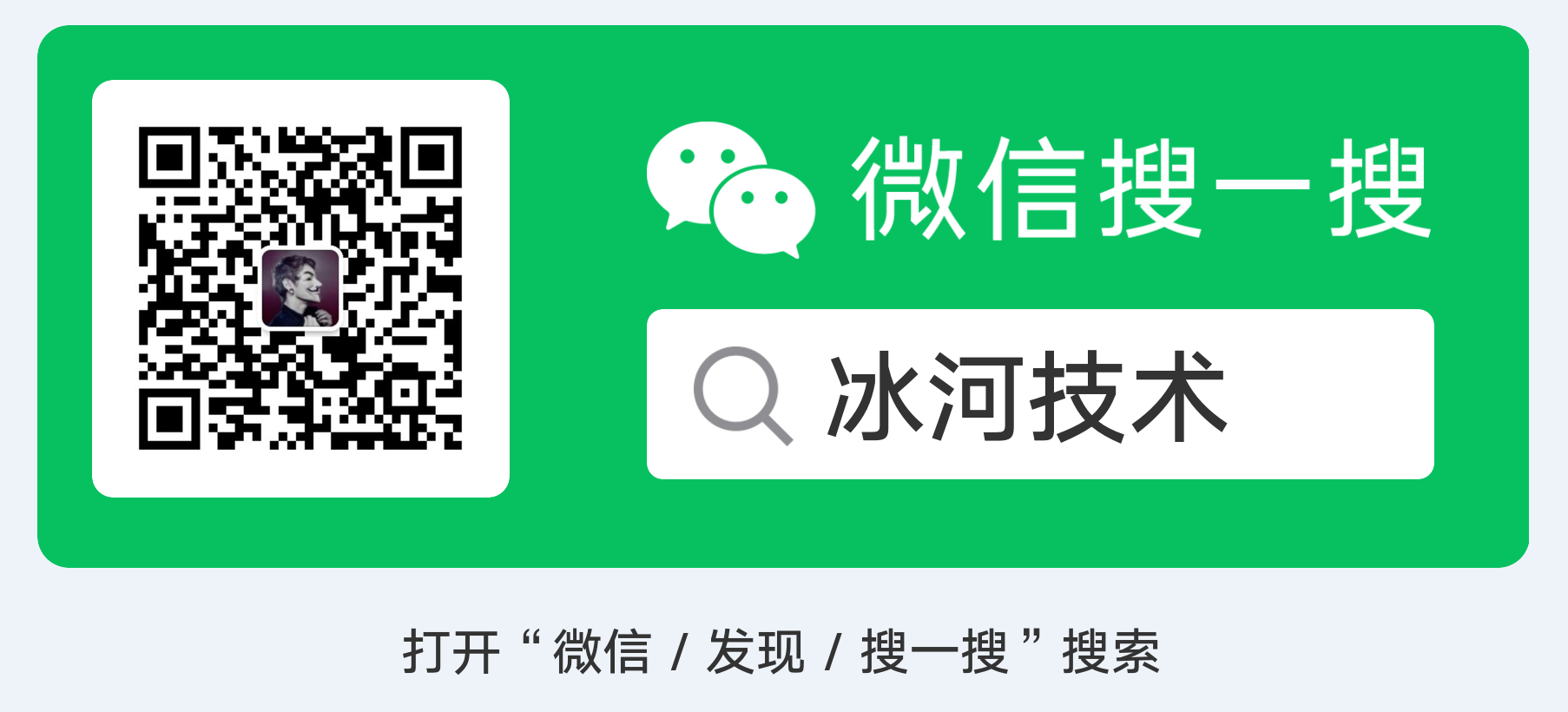# OpenVAS 8.0 Vulnerability Scanning
Vulnerability scanning is a crucial phase of a penetration test and having an updated vulnerability scanner in your security toolkit can often make a real difference by helping you discover overlooked vulnerable items. For this reason, we’ve manually packaged the latest and newly released OpenVAS (opens new window) 8.0 tool and libraries for Kali Linux. Although nothing major has changed in this release in terms of running the vulnerability scanner, we wanted to give a quick overview on how to get it up and running.
# Setting up Kali for Vulnerability Scanning
If you haven’t already, make sure your Kali is up-to-date and install the latest OpenVAS. Once done, run the openvas-setup command to setup OpenVAS, download the latest rules, create an admin user, and start up the various services. Depending on your bandwidth and computer resources, this could take a while.
root@kali:~# apt-get update
root@kali:~# apt-get dist-upgrade
root@kali:~# apt-get install openvas
root@kali:~# openvas-setup
/var/lib/openvas/private/CA created
/var/lib/openvas/CA created
[i] This script synchronizes an NVT collection with the 'OpenVAS NVT Feed'.
[i] Online information about this feed: 'http://www.openvas.org/openvas-nvt-feed
...
sent 1143 bytes received 681741238 bytes 1736923.26 bytes/sec
total size is 681654050 speedup is 1.00
[i] Initializing scap database
[i] Updating CPEs
[i] Updating /var/lib/openvas/scap-data/nvdcve-2.0-2002.xml
[i] Updating /var/lib/openvas/scap-data/nvdcve-2.0-2003.xml
...
Write out database with 1 new entries
Data Base Updated
Restarting Greenbone Security Assistant: gsad.
User created with password '6062d074-0a4c-4de1-a26a-5f9f055b7c88'.
2
3
4
5
6
7
8
9
10
11
12
13
14
15
16
17
18
19
20
21
22
Once openvas-setup completes its process, the OpenVAS manager, scanner, and GSAD services should be listening:
root@kali:~# netstat -antp
Active Internet connections (servers and established)
Proto Recv-Q Send-Q Local Address Foreign Address State PID/Program name
tcp 0 0 127.0.0.1:9390 0.0.0.0:* LISTEN 9583/openvasmd
tcp 0 0 127.0.0.1:9391 0.0.0.0:* LISTEN 9570/openvassd: Wai
tcp 0 0 127.0.0.1:9392 0.0.0.0:* LISTEN 9596/gsad
2
3
4
5
6
# Starting the OpenVAS services
If you have already configured OpenVAS, you can simply start all the necessary services by running openvas-start.
root@kali:~# openvas-start
Starting OpenVas Services
Starting Greenbone Security Assistant: gsad.
Starting OpenVAS Scanner: openvassd.
Starting OpenVAS Manager: openvasmd.
2
3
4
5
If you need to troubleshoot any issues, you can use openvas-check-setup to identity the problem.
# Connecting to the OpenVAS Web Interface
Point your browser to https://127.0.0.1:9392, accept the self signed SSL certificate and plugin the credentials for the admin user. The admin password was generated during the setup phase (look at the output above if you missed it).
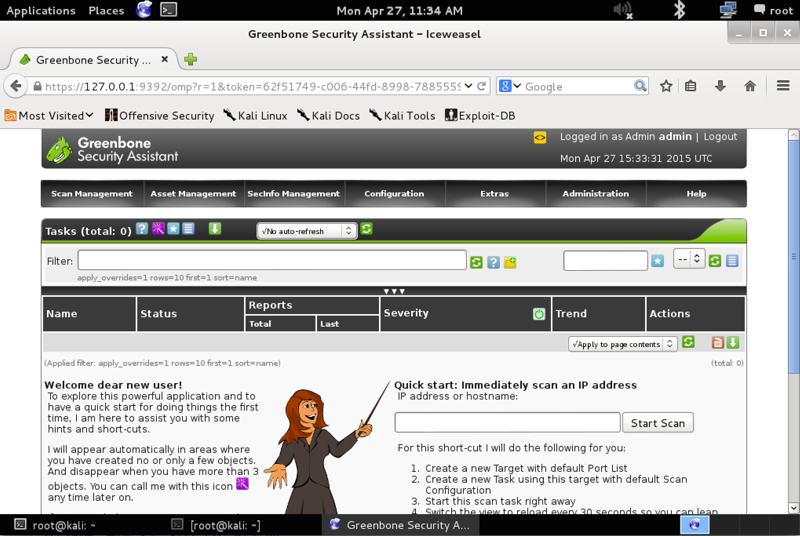
openvas vulnerability scanner
That’s it! Now OpenVAS is ready for you to configure it and run a scan against a given IP or range. Happy vulnerability scanning!
转自:https://www.kali.org/penetration-testing/openvas-vulnerability-scanning/
注意:
如果不小心忘记了OpenVAS的Web登录密码或者没有找到OpenVAS安装过程中输出的默认密码,则通过如下的命令修改OpenVAS的Web登录密码:
openvasmd --create-user --help
openvasmd --user admin --new-password '新密码'
2
这样我们就可以将OpenVAS的Web密码修改为新密码,从而登录OpenVAS的Web端。
# 写在最后
如果你觉得冰河写的还不错,请微信搜索并关注「 冰河技术 」微信公众号,跟冰河学习高并发、分布式、微服务、大数据、互联网和云原生技术,「 冰河技术 」微信公众号更新了大量技术专题,每一篇技术文章干货满满!不少读者已经通过阅读「 冰河技术 」微信公众号文章,吊打面试官,成功跳槽到大厂;也有不少读者实现了技术上的飞跃,成为公司的技术骨干!如果你也想像他们一样提升自己的能力,实现技术能力的飞跃,进大厂,升职加薪,那就关注「 冰河技术 」微信公众号吧,每天更新超硬核技术干货,让你对如何提升技术能力不再迷茫!